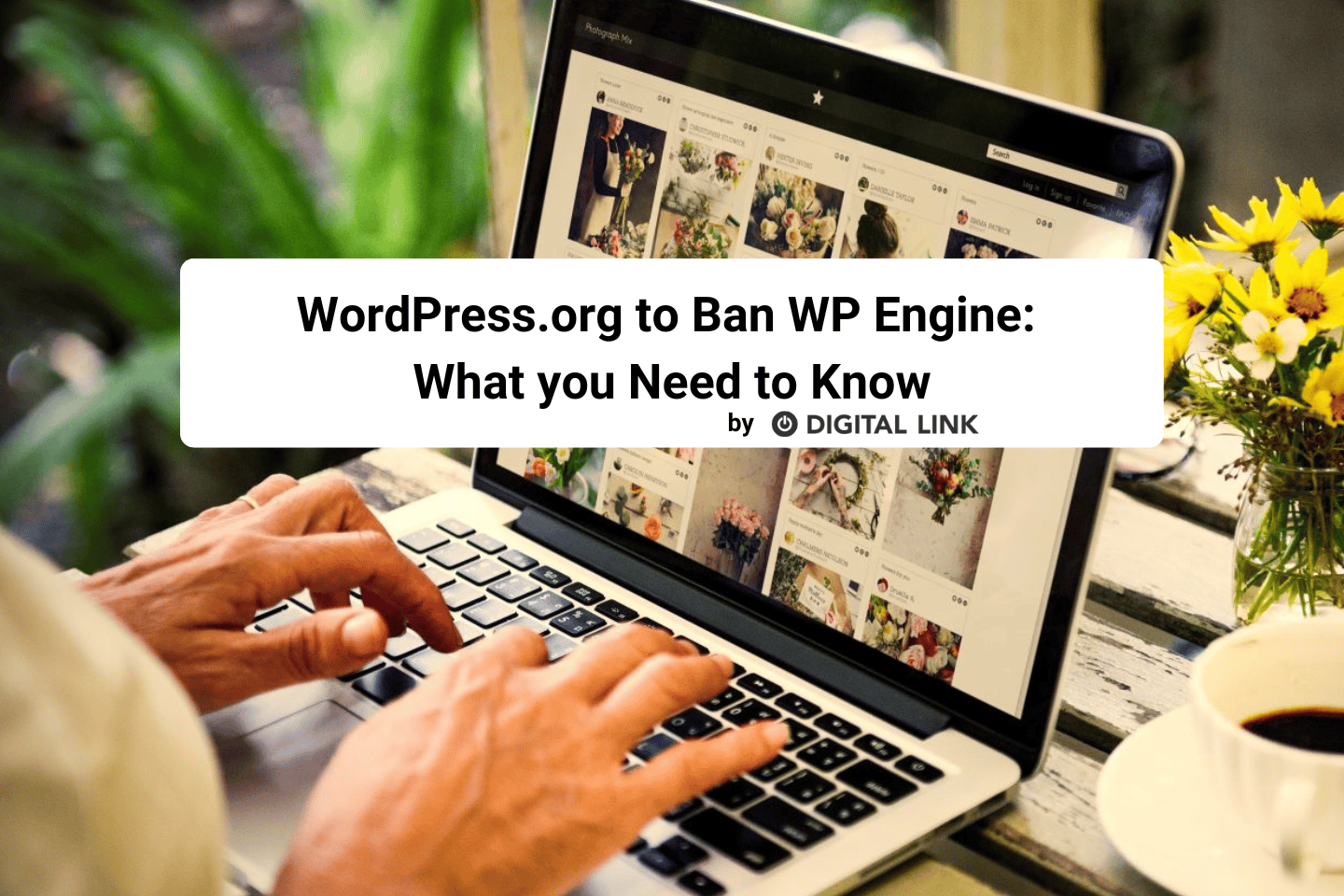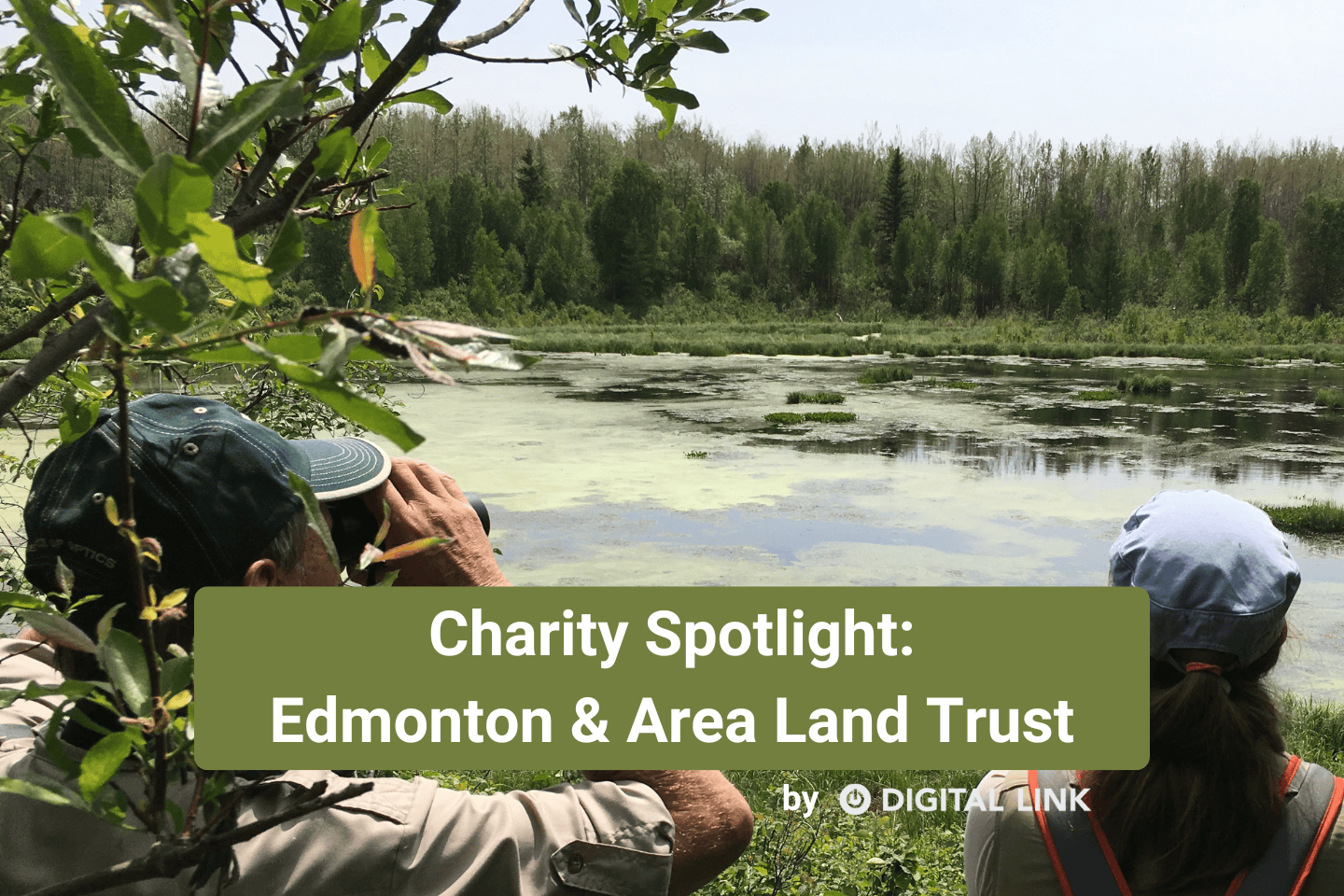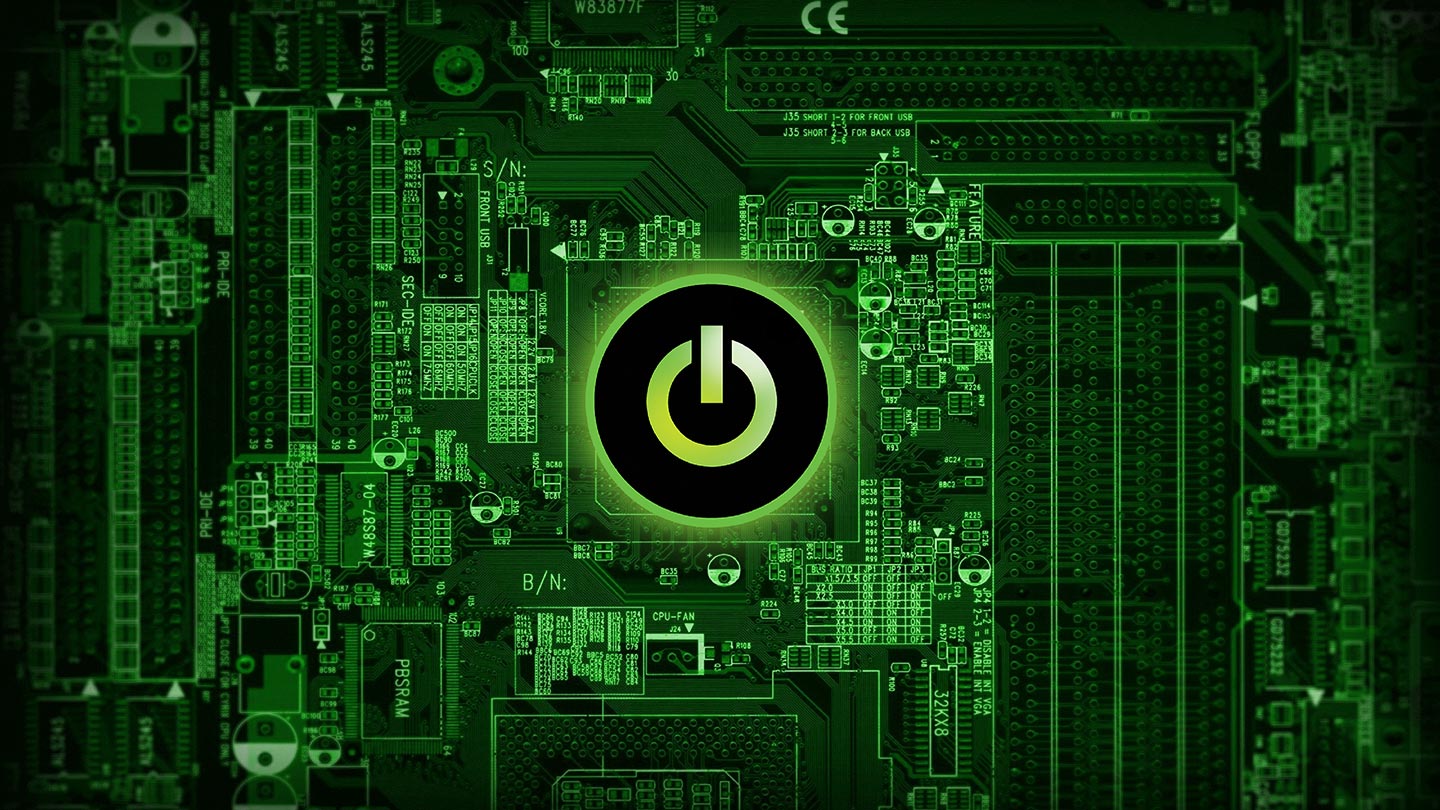
The world is a mysterious place. But there is one thing I know for certain: everyone wants to be able to brag to their friends over a couple of beers about what a good computer owner they are.
But what is a good computer owner? Turns out, it takes a bit more than just the restraint necessary to avoid throwing it through a window. Just like any relationship that you value (and where it is frowned upon to throw the offending party out of the window when they act up) there is a whole bunch of “maintenance” involved.
So what exactly do you need to know about maintaining your computer?
Besides being a great way to spend your Saturday night, computer maintenance makes for a better computer. A well-maintained computer is going to live a longer life and function better. And while computers have definitely become more affordable, they aren’t disposable. If you take care of your Google machine, it will last longer. That means you will be less likely to find yourself without your daily cat meme fix.
Convinced? Sure you are. This is persuasive prose I am writing. Let’s move to step 2: The Actual Computer Maintenance Tips.
The Actual Computer Maintenance Tips
- Maintain the physical
Keep your physical computer and accessory clean and dust-free. This not only reduces problems like overheating, but it also reduces the transfer of viruses and bacteria that might make you sick. Dirty parts eventually stop working, so use a damp cloth and clean all surfaces and crevices (like ports) regularly (you may need to get a compressed air canister for some of the harder-to-reach spots).
It’s also best to avoid eating over your keyboard. Crumbs make a mess, as do sticky fingerprints. And whatever you do, don’t drink over your keyboard. We’ve all had klutzy moments, and if you haven’t, you definitely don’t want your first one to destroy your keyboard.
Keep cords tidy (use twist ties or fancy, expensive twist ties) and make sure there is no undue strain on any of the cords or plugs. Replace frayed or broken cords immediately, if not sooner. Don’t overload your power bars either. Ignore any friends that might challenge you to turn a 6-outlet power bar into an 18-outlet power bar. If they are really your friend, they wouldn’t expose you to such fire risks (you deserve better!)
It’s also important to let your computer breathe. We’re not just talking about spending time apart – it needs space to ventilate. A desktop computer has a tower that requires adequate airflow, so keep clutter away from it and don’t push it into a corner, surrounded by walls or furniture. And whatever you do, don’t affix your tower with magnets. Even the weak ones can cause damage to your hard drive.
- Maintain your software
I know, I know: the wait for start-up is such a pain. You want to be able to just lift your laptop lid or turn on your screen and *poof* – there’s your cat memes. But it’s incredibly important that you shut your computer down every night – it’s one of the best things you can do to maintain your computer and extend its life. Think of it as your computer’s sleep time. Like your brain, your computer needs this down time while you aren’t messing with it to fix the weird things you did to it during the day. Make a habit of shutting it down nightly, through the proper shut-down screen (don’t do a hard reboot by holding the power button down unless it is an emergency). Your memes will be there for you shortly.
You might also want to consider periodically deleting unwanted programs. Maybe you downloaded 12 pieces of productivity software a year ago and haven’t opened them since. Just because you forgot all about them doesn’t mean they aren’t taking up system resources that are affecting performance. Open your task manager and see what programs are running that you no longer need and consider uninstalling them (though be careful not to delete programs that you don’t recognize – some of them might be important to the functioning of your system. Google the program if you are uncertain.)
Note: I said “uninstall” unwanted programs, not “delete the icon”. Dragging the icon to the trash does not uninstall the program.
You should also run a firewall and a good anti-malware software at all times. But keep in mind that these programs aren’t necessarily enough – you also need to do regular malware scans. We suggest Malwarebytes as a free software to keep your computer’s software clean. Just follow the instructions to run scans, and schedule them regularly.
Lastly, make sure you are doing all of your updates as soon as they are available. Everyone has hit the “remind me later” button a few times on those update notifications but know that you are putting your computer at risk every time you do. On rare occasions, updates cause problems (we keep our customers apprised on updates that are problematic), but more often, they prevent issues. That cat meme will be there once the update is done. Just bite the bullet, save your work, close your programs and do the update.
If and when your computer finally does kick the final can, please keep in mind that we may still be able to use the parts to Frankenstein a machine for a non-profit and keep your old friend out of the landfill (check out our Power Up the Planet program for more information on our recycling program, or to arrange pickup of your old machine). But with these maintenance tips, that time won’t come quite as quickly.
Liked this article?
We are adding more useful articles to our blog every week! Join our subscribers to stay up to date on digital security, marketing, and social media trends.
By entering your email, you agree to receive our monthly newsletter. You can unsubscribe at any time!