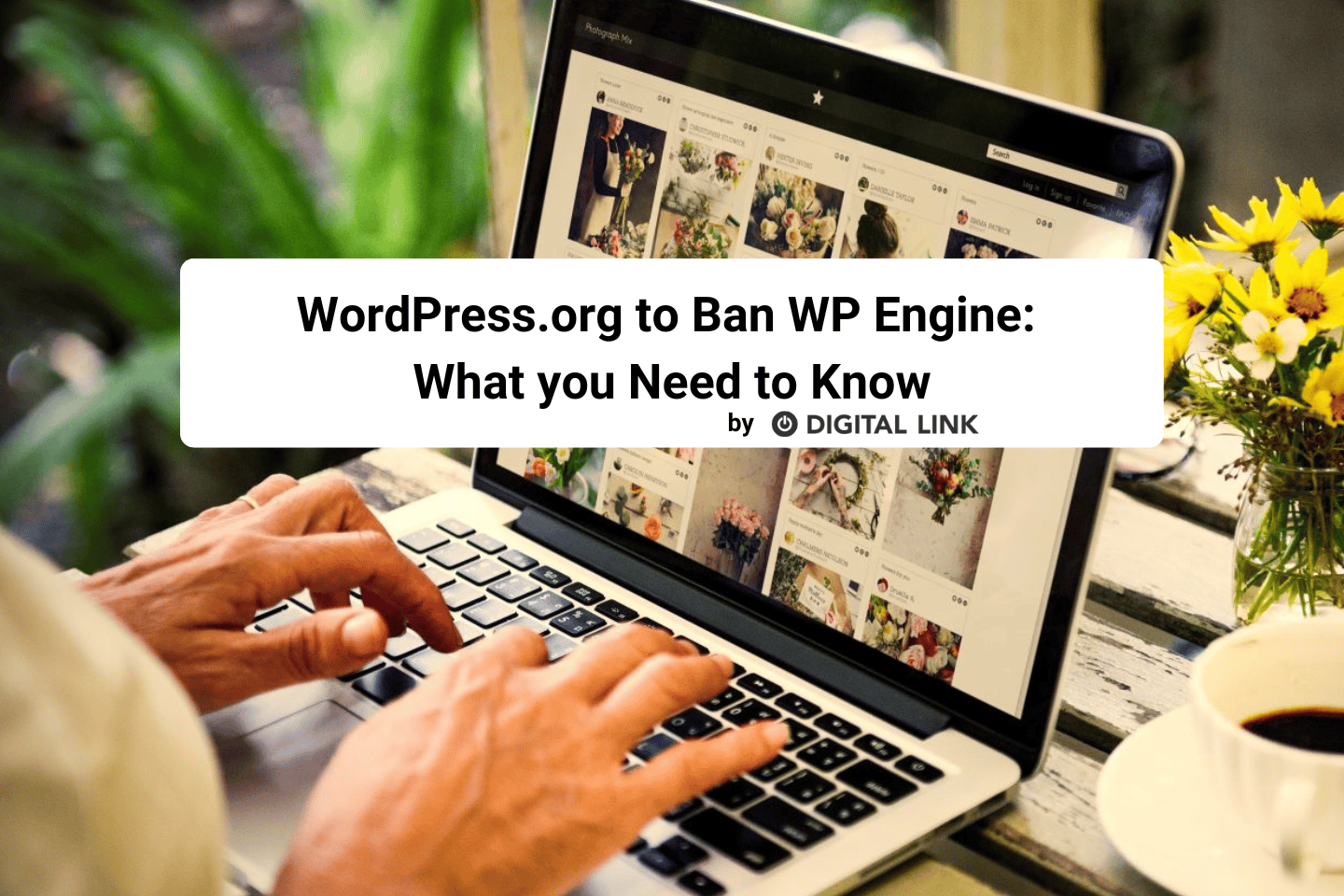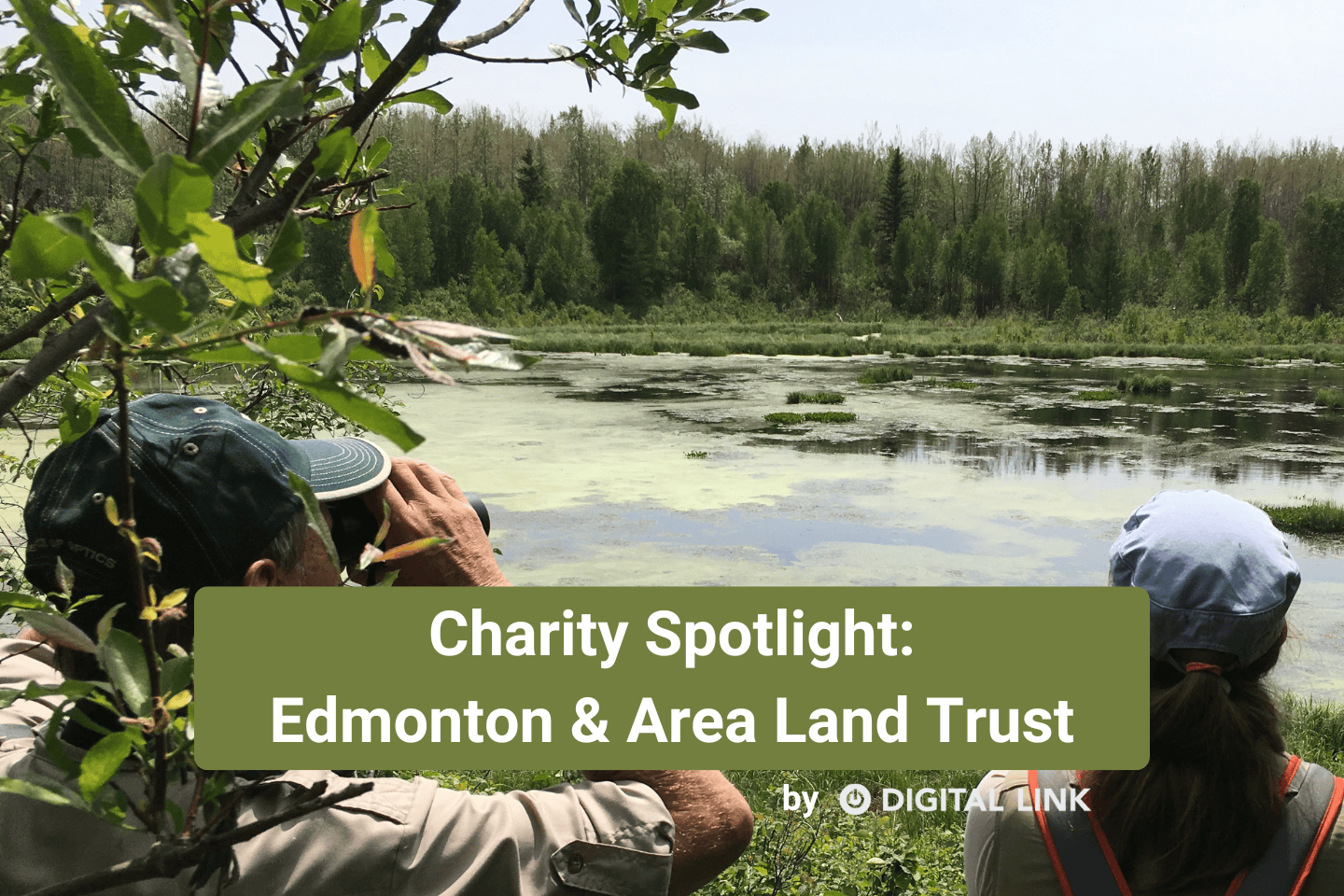It is still officially spring for a few more days! Although, with all the rain, wind, and chilly temperatures, it’s hard to believe we will be welcoming summer soon. You have likely finished most of your spring cleaning, but have you remembered your tech? If not, don’t worry! There is still plenty of time. Keep reading for some of our top recommendations to keep your technology in tip top shape.
Spring Clean your Browser Cache
Have you ever noticed that after you have visited a website once, it tends to load faster the following times? This is due to a process called caching. A browser cache is a temporary storage on your local computer of a website page that you have recently visited. When you visit a page for the first time, your browser will “download” a copy of a webpage. The next time you visit, it is “preloaded” for you and does not require as much time to reload the page from the server.
Why clear it?
So, if caching speeds up your experience on the web, why would you ever clear it? There are many good reasons to regularly clear your browser cache. One of the more important ones is ensuring that forms and information you see on the web is up to date. If your browser has an older version of the web page cached, it will not load new changes unless you clear the cache.
If you are visiting a site that is under development, you may see layout, loading, or formatting issues due to an older cached version of the webpage displaying.
To fix these issues, follow these steps to clear your browser cache:
On Chrome:
- Click on the menu on the upper right.
- Choose “Clear Browsing Data”
- Select “all time” for time range and select all boxes “Browsing history”, “Cookies and other site data” and “Cached images and files” for the most thorough clear. (*Clearing cookies can delete auto saved passwords*)
- Click “Clear data.”
- Restart your browser.
On Edge:
- Go to Settings > Privacy, search, and services > Clear browsing data.
- Select “Choose what to clear.”
- Select “all time” for time range and select all boxes “Browsing history”, “Download history”, “Cookies and other site data” and “Cached images and files” for the most thorough clear.
- Click “Clear now.”
- Restart your browser.
On Safari:
- Select Settings > Safari.
- Scroll to the bottom of the settings screen. Select “Clear cookies and data” or “Clean Cookies and Clear Cache.”
- Confirm when prompted.
- Restart your browser.
On Firefox
- Click the start menu > Settings > Privacy and Site Data > Clear Data.
- Select “Clear Cookies and Site Data” and “Cached Web Content” for the most thorough clear.
- Click the Clear button.
- Restart your browser.
Spring Clean your Inbox
Even if you aren’t an email hoarder (you may need to reference those cat memes your co-worker emailed you in 2008 at a later date, after all), your inbox (or inboxes) could probably use a little tidying up. Unsubscribe from email lists that you no longer want. Apply rules to incoming emails, to sort them better. That way, you can have folders from retailers, family, coworkers, etc., to organize your inbox. Add interesting extensions, like Dropbox, to your email now, so things like flight information are easier to save. And if your email inboxes are in a particularly bad state, you can find online tools that will make the tidying process even easier.
Spring Clean your Photos
In the past, there was only one thing to do with photos – you got them printed and then you put them in a book, and there they were. Now they are saved on the cloud and accessible from anywhere; and we can even print them into glossy books online. However, there were many years where we straddled the two worlds and our digital photos were saved in a million different places. If you’re anything like me, a lot of those places – like external hard drives – are now gone, and with them, a whole lot of memories.
Now is a great time to go through all the places your photos live and organize them. Print the ones that are especially meaningful and either put them in a traditional album, or use an online service to make one for you. Delete duplicates and create one organized space with all your photos. Then back it up (so, technically, you’ll have two organized spaces). As a rule of thumb, having a local copy and a cloud copy is best practice.
Spring Clean your Hardware
It isn’t just our files and emails that build up. Old, broken, and unused electronics that we keep meaning to take to the recycling center can also clutter our spaces. If you have unused electronics, keep them out of the landfill and help us create some refurbished electronics for charitable organizations by donating to Power up the Planet.
There. Now your tech world is just as tidy as your baseboards!
Liked this article?
We are adding more useful articles to our blog every week! Join our subscribers to stay up to date on digital security, marketing, and social media trends.
By entering your email, you agree to receive our monthly newsletter. You can unsubscribe at any time!