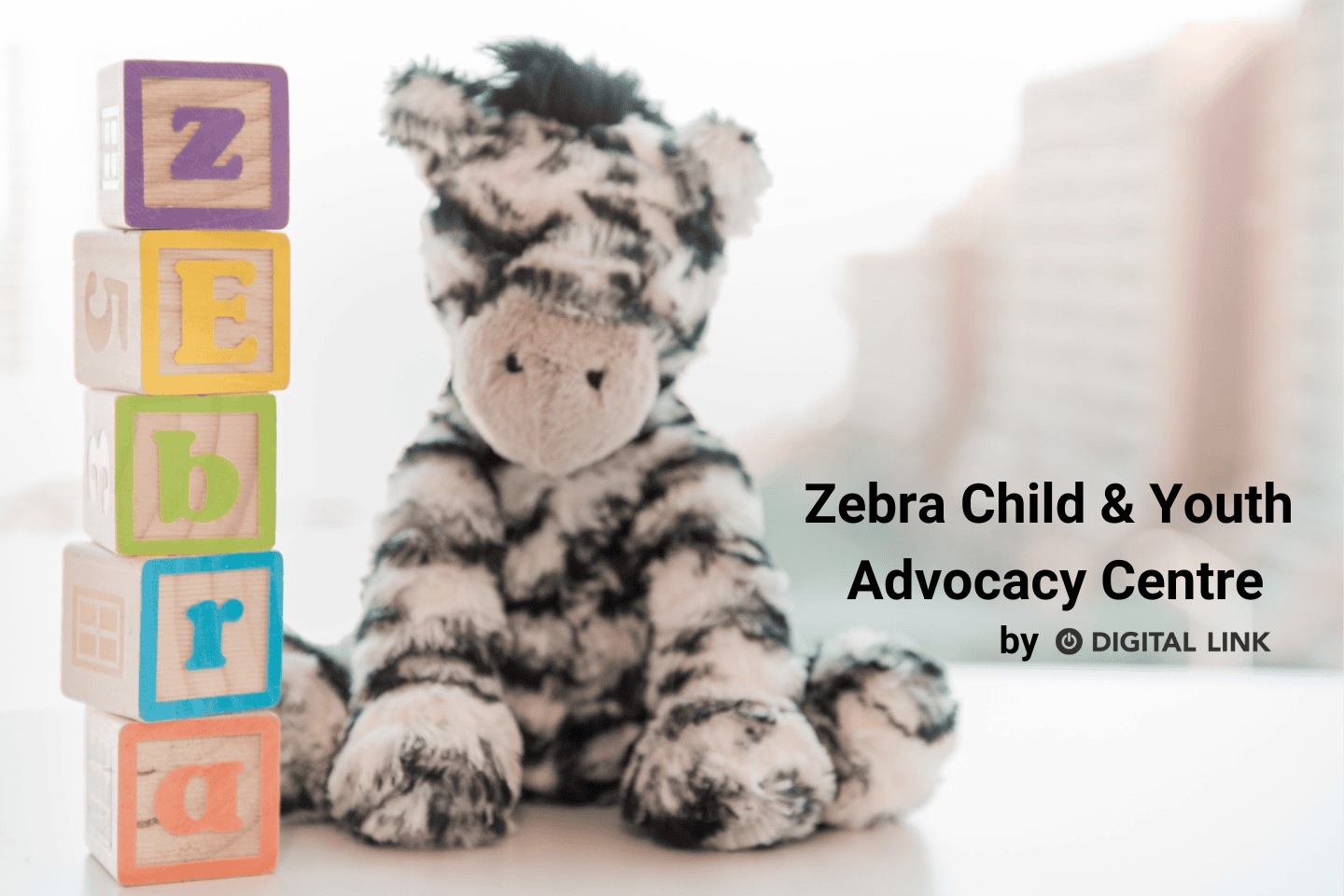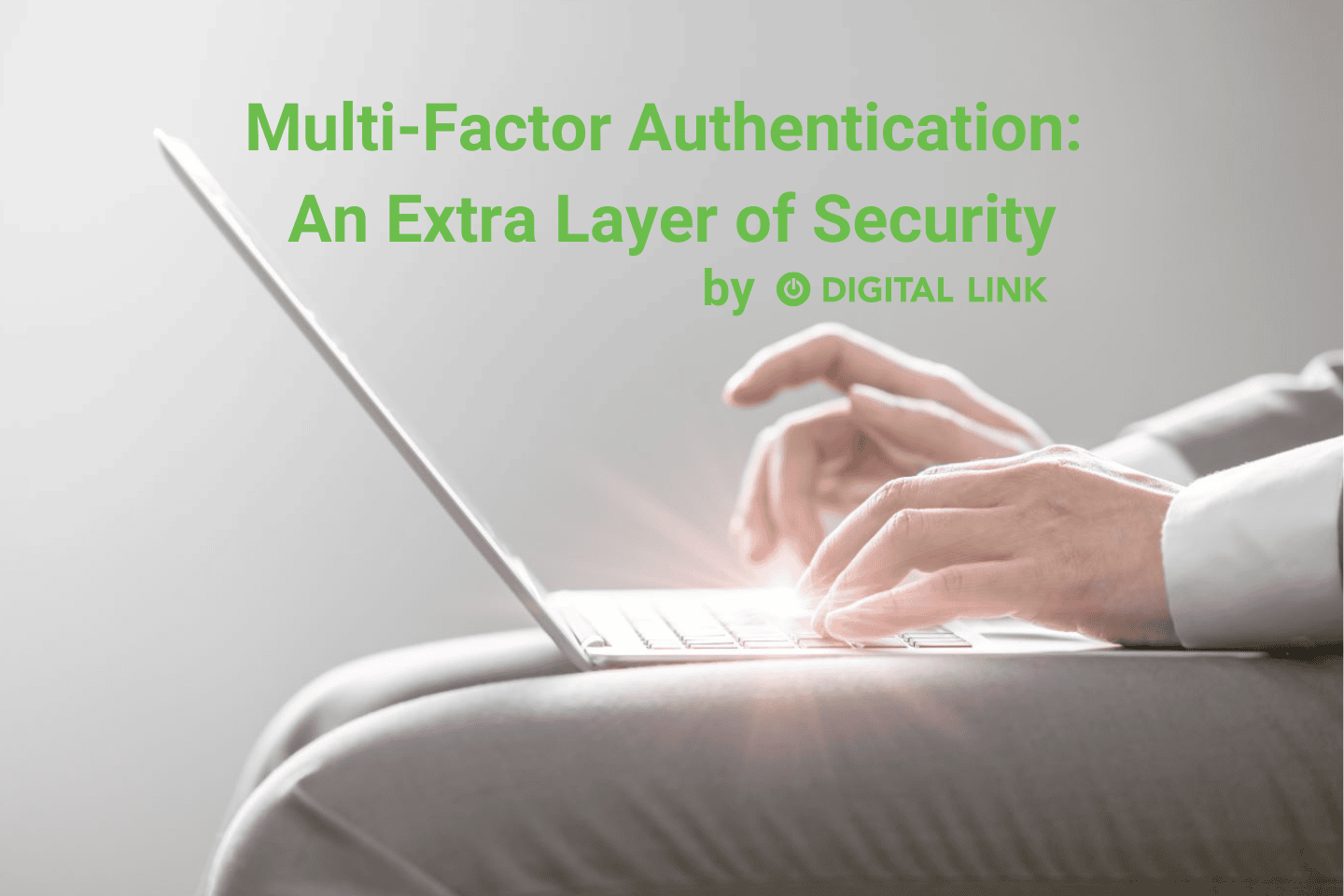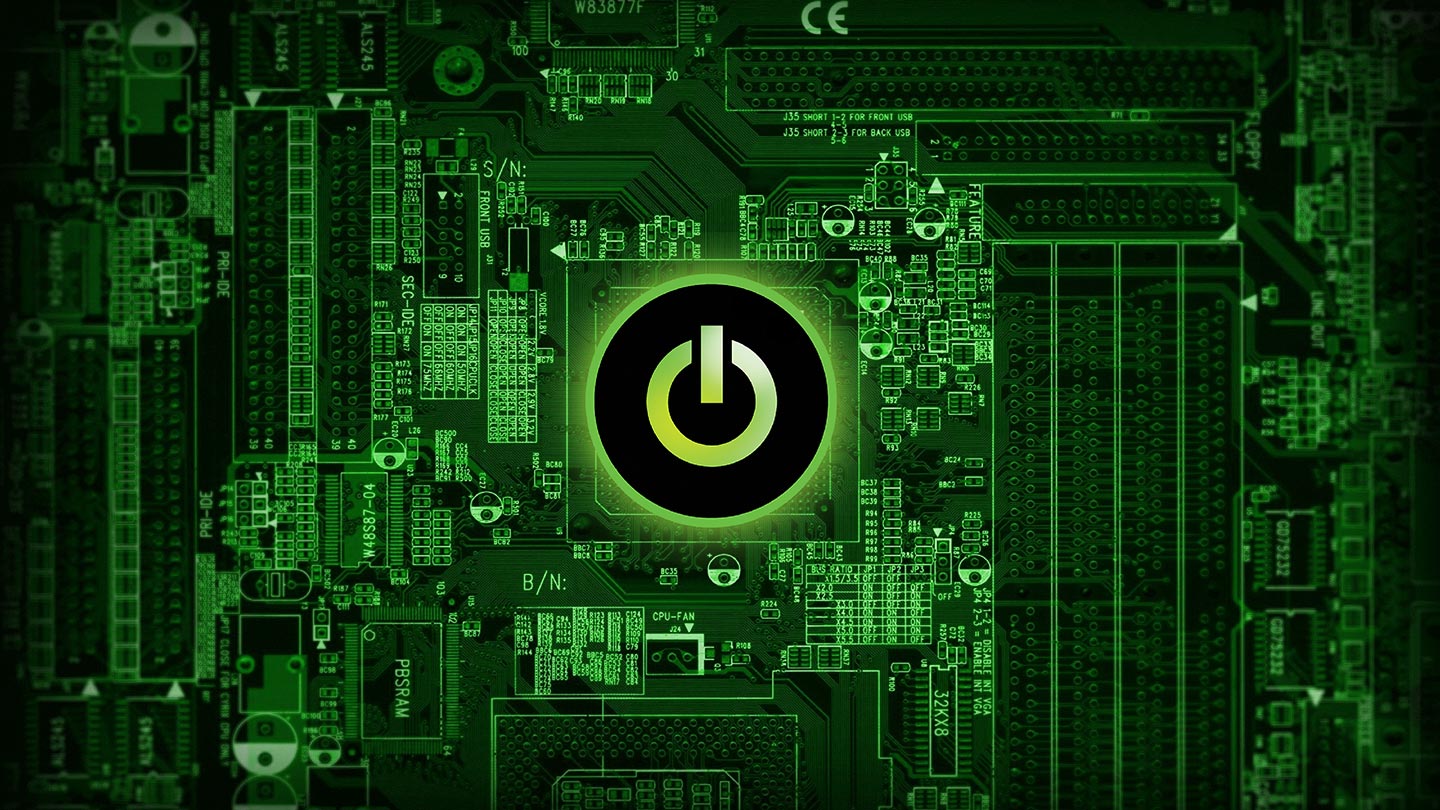
In our busy IT department, we have been seeing an increase in email scams lately. In response to this, we have been implementing multi-factor authentication for our client’s emails. If you are also concerned with email (and overall cyber) security, we encourage you to use this enhanced security feature as well. If you use the Microsoft Office 365 mailbox, here is an overview of how to change your authentication method.
Setting up multi-factor authentication for Microsoft Office 365 Mailbox
First, you will need to configure your authentication method by logging in to your account here.
Once you login to this site, you will be directed to the following page:
There are 4 different ways to authenticate your account depending on your personal preferences.
- Call my authentication phone – This is primary for users who have vision disabilities and require a verbal code. It works similar to text to landline.
- Text code to my authentication phone – This is your most common configured deployment choice. A 6-digit code is sent via text from a Microsoft Server to your cell phone number. This number must be entered into the webpage or “app” (iPhone/Android/Windows phone) prompt within 2 minutes or else a new code must be generated.
- Notify me through App – this option
allows you to configure the Microsoft Authenticator app via your own trusted
two factor authentication application for iPhone/Android/Windows Phone.
Some of the more common used apps are OTP Auth, Microsoft Authenticator,
Authenticator, 2FA Authenticator (2FAS)
- To configure the application for your 2FA application, checkmark the box by authenticator app and click on the Set-up Authenticator App
- On the following page, click on Configure App Without notification and scan the barcode
Multi-Step Authentication through App
- The authentication function will be added to your application on a 2 minute rotating change of a 6-digit code.
- Use Verification code from app or token – this option works ONLY with the Microsoft Authenticator app. Once the application is installed on your computer, simply scan the QR code and all validation will be done by Microsoft .
Having Multi-Factor Authentication enabled greatly reduces the threat of having your mailbox compromised and used in a multitude of attacks that could cause significant financial damage, harm your reputation, and mining of your customer’s information.
Thank you for doing your part to keep your company safe and secure! If you have any questions please feel free to contact us.
Liked this article?
We are adding more useful articles to our blog every week! Join our subscribers to stay up to date on digital security, marketing, and social media trends.
By entering your email, you agree to receive our monthly newsletter. You can unsubscribe at any time!